I haven't forgotten about this site! Today I cleared out some outdated/irrelevant photos from my Projects page and added some new ones, accompanied by details and videos. Here are the newly-added projects:
Capacitive Volume Sensing
Diceview
Probe-Scope
Open Smart Switch
1o1 Oscilloscope
Interview Tester
Marcus Engineering
Capacitive Volume Sensing
Diceview
Probe-Scope
Open Smart Switch
1o1 Oscilloscope
Interview Tester
Marcus Engineering
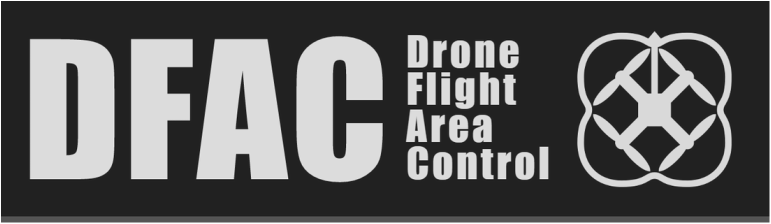

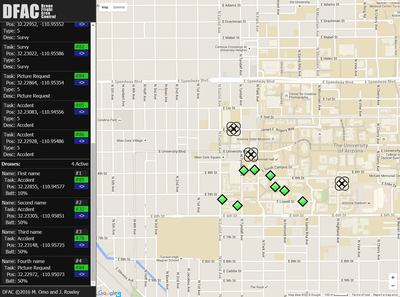
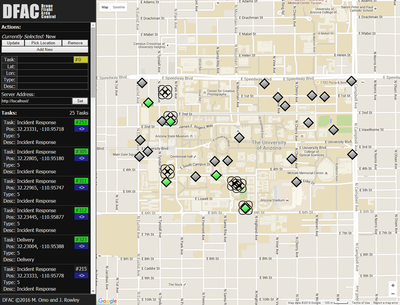
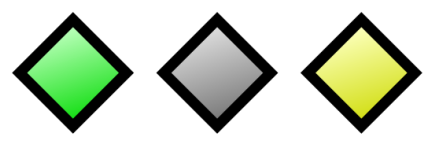


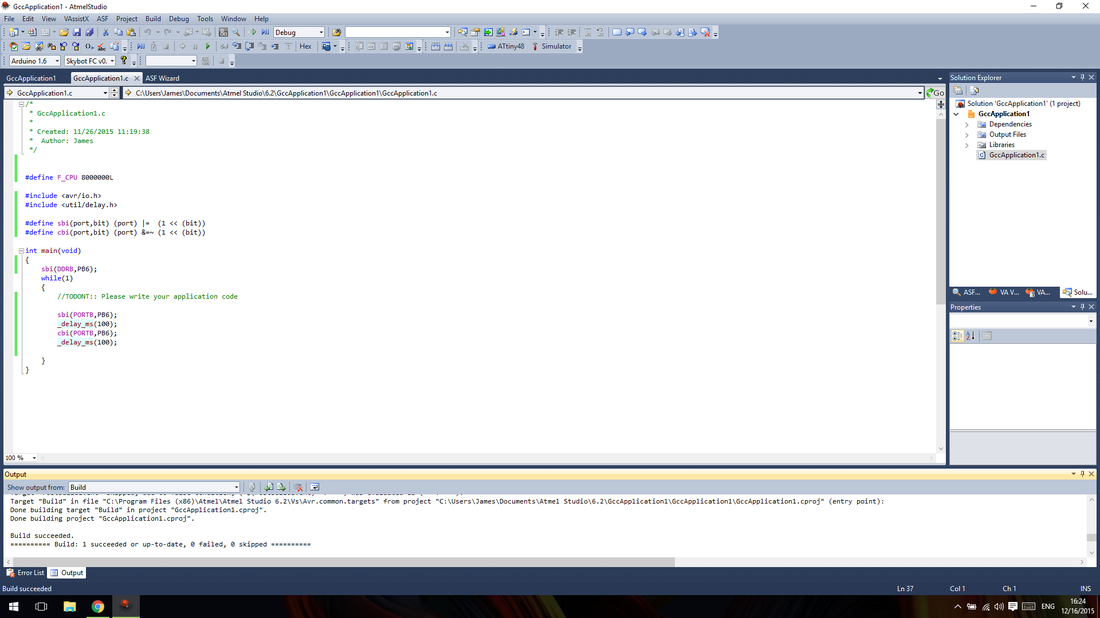
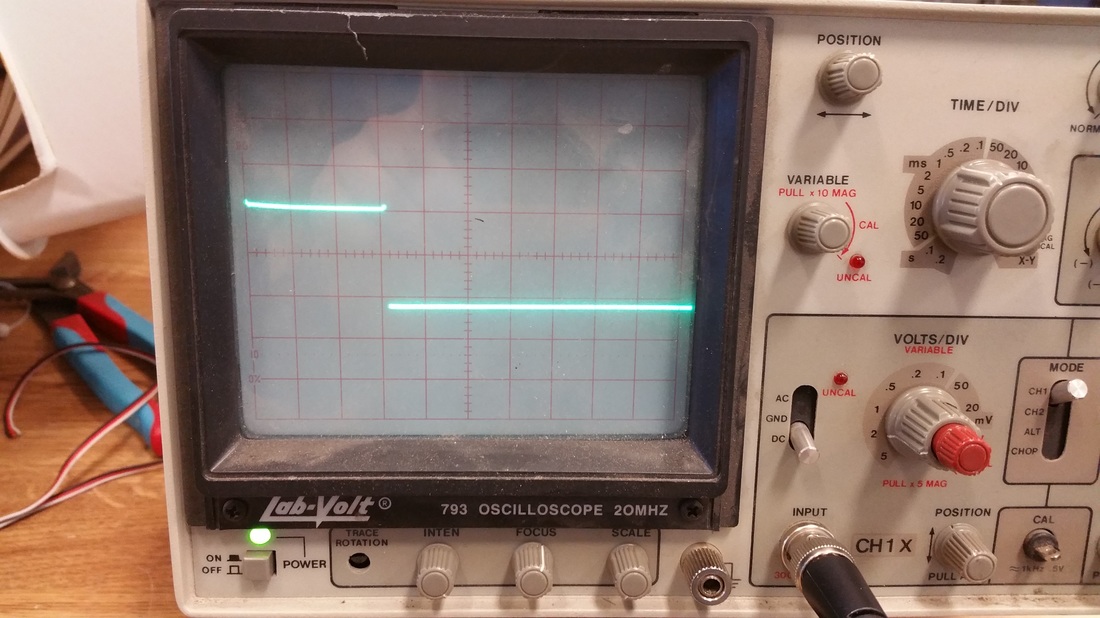

 RSS Feed
RSS Feed